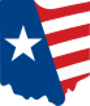You can now pay online from the new Treasurer’s website. Simply search for your parcel by name, address, or parcel number. On your parcel page, you can view your current charges, payment history, print a tax bill, and even see where your tax dollars go to by the Levy Distribution.
Please note there are fees for this service from the payment processor as follows: $1.00 Electronic Check (unlimited) – 2.35% Credit Card (minimum fee: $2.00) – 2.35% Debit Card (minimum fee: $2.00).
To make a payment:
Select Your Parcel • Search for your parcel either by the quick search bar at the top right of the page or by the search tab. • You can search by Owner, Location, or Parcel Number. • Owners are generally listed by last name first. The search bar will drop down possible results. For example, if you are searching for John & Jane Doe, you can enter “Doe J” and “Doe John & Jane” will appear as a result. • If you have trouble finding a property by location, try searching without the street suffix or direction. Please note that if there is a vacant piece of land, it may not have a street number.
Add Payment to Cart • Click the Add to Cart button under your Current Charges. • A window will pop-up with the Amount to Pay. You can either select the 1st Half Due, Full Year Due, or enter your own amount in the Amount to Pay box. • Next, select Add to Cart & Continue Browsing or Add & Proceed to Checkout.
Pay Multiple Parcels at Once • If you choose to Continue Browsing, you can add multiple parcels to your Cart. • To ensure proper processing of your payment, you must add each of the parcels you intend to pay to the Cart. Adding the payment amount to one parcel will result in penalty and interest to the unpaid parcels.
Checkout • At any time you can return to your Cart by clicking the shopping cart icon at the top right corner of the screen. • The Cart will list all of the parcels and amounts you’ve selected to pay. You can make any changes you need to the Amount to Pay in the Cart. Please note that each parcel will have an account number in the Cart. Each account number is unique to a parcel number. • Once you’ve verified your selections, click Checkout.
Select Payment Method • You will be redirected to the payment provider Point and Pay’s website. • Your selections will be prefilled under the My Bills selection. Remember, your account number ties back to your parcel. • Enter your information and then select Payment Method. • After filling out your payment information, select Continue.
Review & Complete Payment • You will have one last chance to review the provider’s processing fees. • Read and review the Terms and Conditions. Check the “I Agree to Terms and Conditions” box, then click Submit Payment. • If your payment is authorized, you will be given a confirmation number. You should keep that number for your records. • Click Finished. You’ll be given a message that your payment has been received. It takes 2-3 business days for processed payments to be displayed.